Convert an article
It is possible to convert a photo product into another once it has been designed. This can be a useful feature if you want to create different variations of your design or create the same product in different sizes. For example, if you create a 30 x 30 Professional Line and want to have a smaller 21 x 21 version to give as a gift. Or if you want to create a calendar version with different special dates.
From Online designer
In the Online Designer, when your project is open, you’ll find the Article button in the right column. Clicking on this button will display the available parameters that can be modified for the article. For example, if you are designing a Photo Book, you will be able to change the cover surface, the spreads and add a gift box.

To convert the article to a different variant, click on the Convert article button in the bottom right-hand corner. A warning message will appear informing you that the changes cannot be undone. It is therefore advisable to save the project before proceeding.
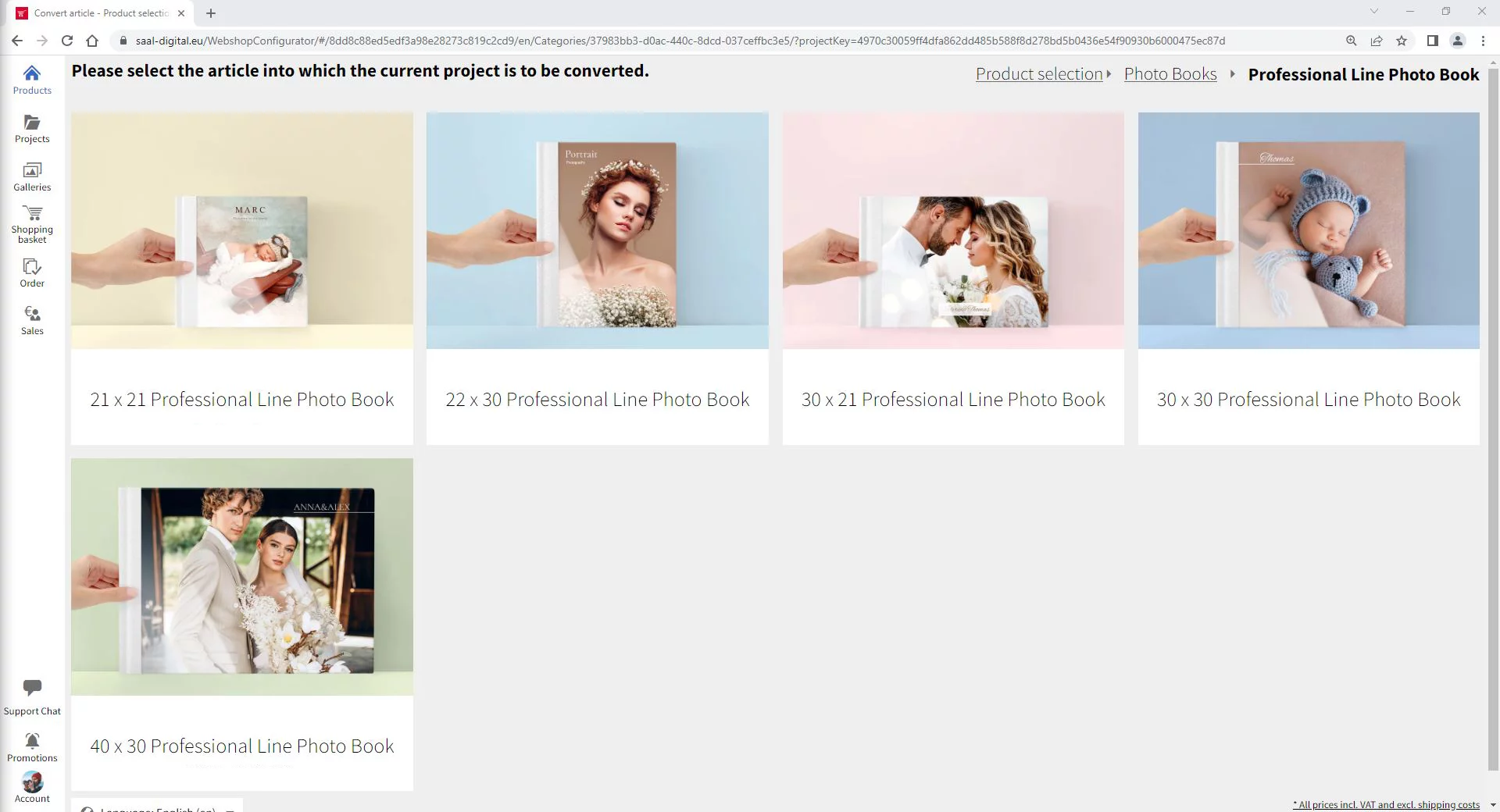
Please note that converting an article will affect the position and size of the photos. It is best to select an article with the same aspect ratio.

Once you have selected the new article to convert, the new article will open in the Online Designer. Be sure to review and check everything to make sure it meets your expectations. Don’t forget to save the converted project with a different name to distinguish it from the original article. You can access your projects from the Projects menu.
From the Projects menu
You can also convert an article from the Projects menu. Selecting the project you wish to convert will bring up a column of tools on the right. Under the heading Functions you’ll find the Convert article button. As a precaution, it’s a good idea to duplicate the project first, so you can always go back to the original design if you need to. You will also find the Duplicate button under the Functions heading.
















